How To Fix Chrome Update Problems & Failed Updates
How To Fix Chrome Update Problems & Failed Updates
How To Fix Chrome Update Problems & Failed Updates
So friends if you having seen below types of error during chrome update then its post became helpful for you.😂😂
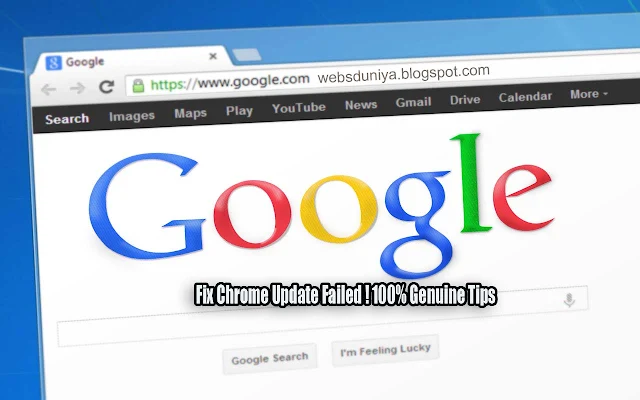 |
| Fix Chrome Update Problems & Failed Updates |
Update failed (Error: 3 or 11) An error occurred while checking for updates: Update server not availableUpdate failed (Error: 4 or 10) An error occurred while checking for updates: Update check failed to start
Update failed (Error: 7 or 12) An error occurred while checking for updates: Download failed
Update failed: Updates are disabled by administrator
Google Chrome may not be able to keep itself updated.
Fix To Chrome Update Problems
👉 Uninstall & Re-Download
Uninstall Chrome.
Check Operating System And 32/64 bit.
Download Chrome again and try reinstalling.
👉 Checked Windows Firewall, Antivirus, & Parental Control.
Make sure software updates aren't blocked from going online.
Make sure tools.google.com and dl.google.com aren't blocked.
👉 Fix Windows "No longer supported" error
Windows XP
Windows Vista
Mac OS X 10.6, 10.7, and 10.8.So Used Recent Update Operating System.
Please Turn Off Compatibility Mode
Start your computer, right-click the Chrome icon.
Click Properties Compatibility.
Uncheck "Run this program in compatibility mode for."
Finally! Reboot Your Computer That's It.
Thank You For Reading Our Article. Hope This Tricks May Be Helpful For You.ha ha 👍😅
If Have Any Query About This Post Then Feel Free To Share Your Mention Below Comment Box.
